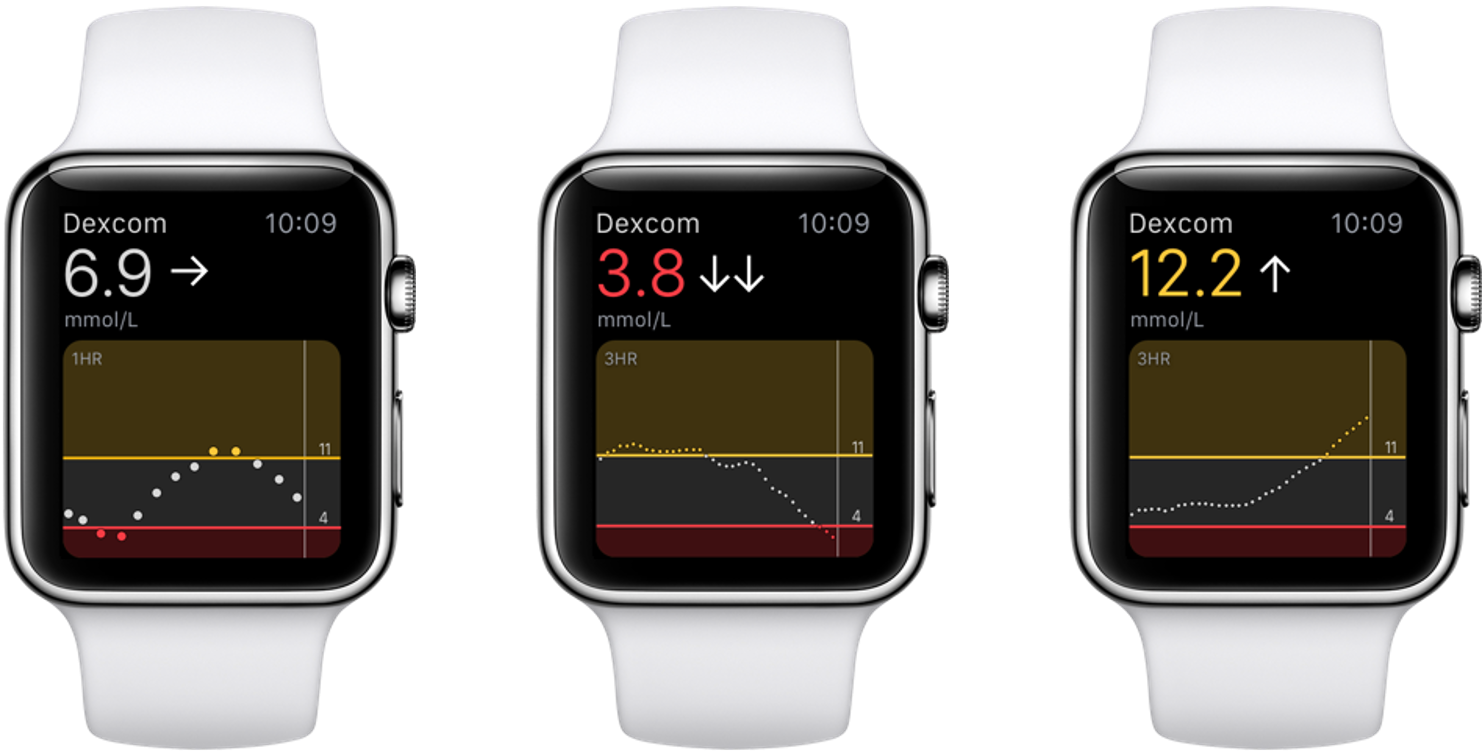Yes, you can check your CGM information on your wrist! The Dexcom G5 Mobile App supports Apple Watch and can be used to discreetly view your glucose reading, trend arrow, and trend graph. Use the digital crown to scroll the trend graph view between 1, 3, or 6 hours of data.
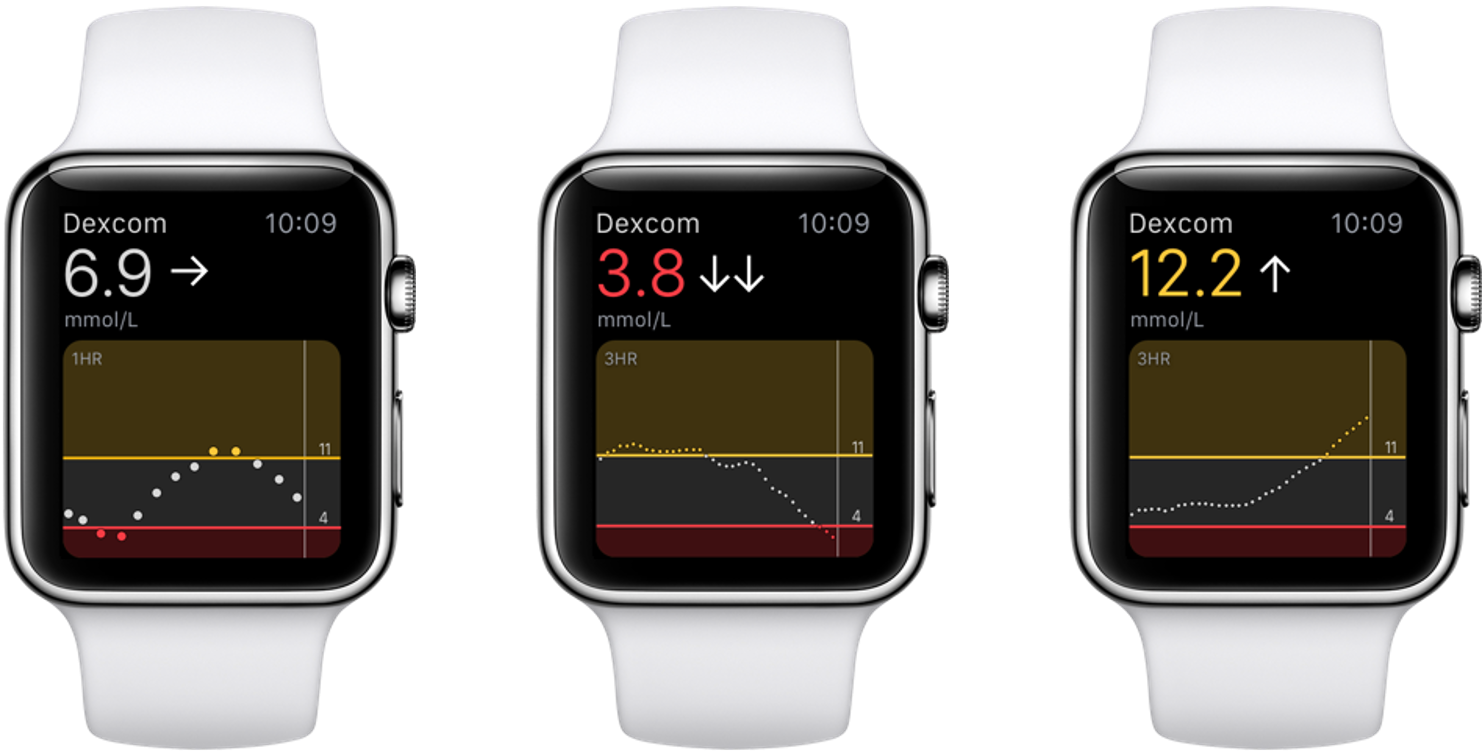
You can also view your number and arrow as a complication on your watch face. You can choose from four complication styles depending on your preferred watch face.

To set up Dexcom G5 Mobile on your Apple Watch you’ll need to use the Watch app located on your compatible iPhone. To add complications, use the Watch app to choose the watch face and complication style that you want. If you would like the color of your Dexcom complication to reflect your glucose status, choose the multicolor option for the watch face.
See your Apple Watch instructions for more detail on setting up an app on the watch.
When you wake your Apple Watch, it syncs your current CGM data from your compatible iPhone. There may be a brief delay before your watch app or complication shows current information. Place the Dexcom G5 Mobile app in the Dock and turn on background app refresh for best performance.
Your Apple Watch will only communicate with your compatible iPhone, not the Dexcom G5 Transmitter. You will not receive alerts, alarms, and other notifications on the watch unless it is connected with your compatible iPhone. For example, if you have your watch on and you go out, but leave your iPhone at home, you will not receive any CGM updates.
Compatibility:
Dexcom G5 App v1.6 and Apple Watch running watchOS 3 or later required.